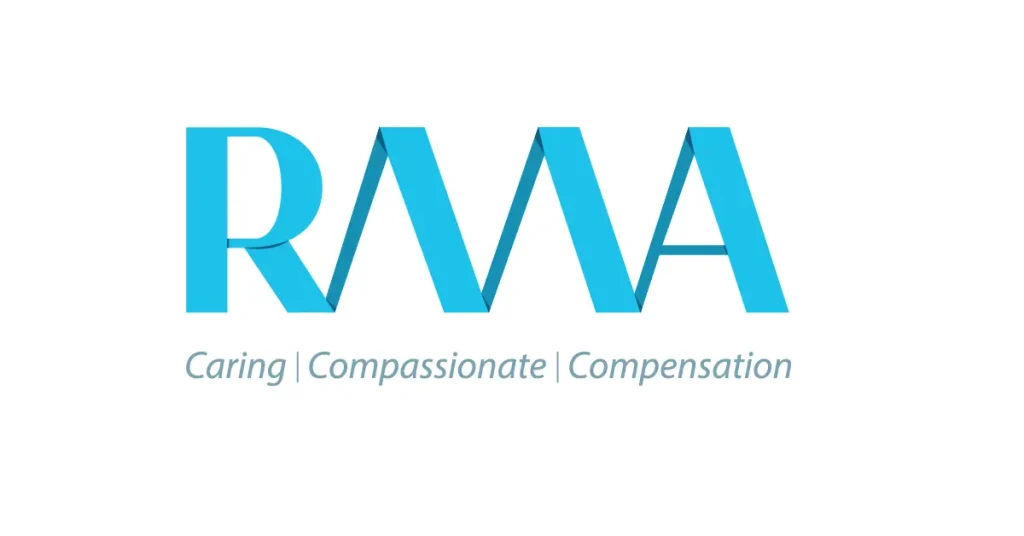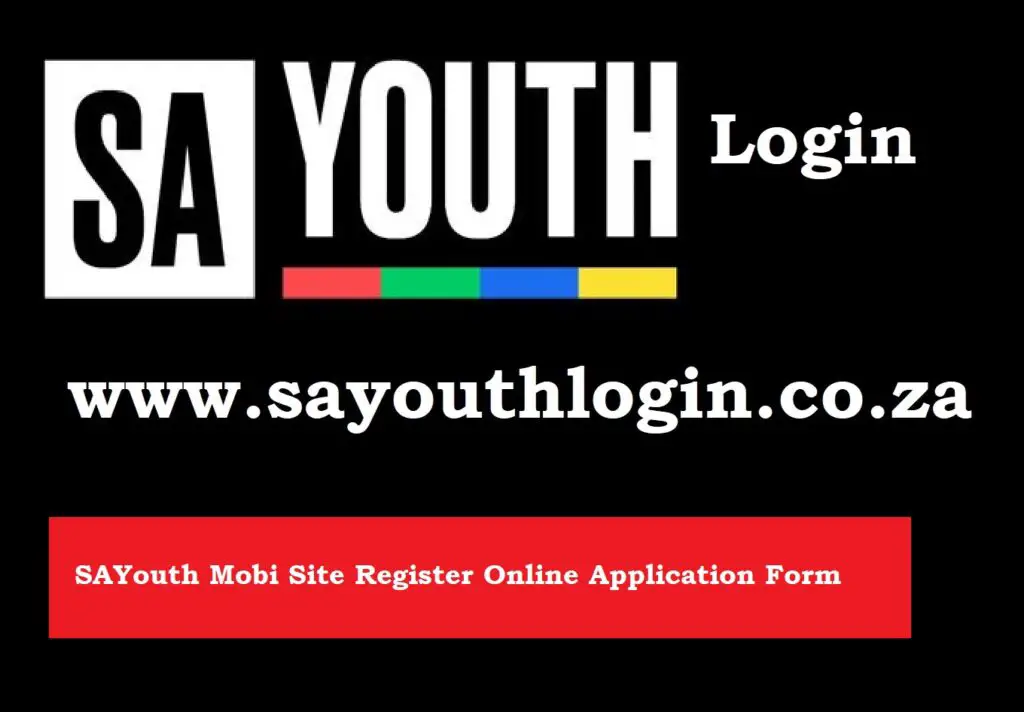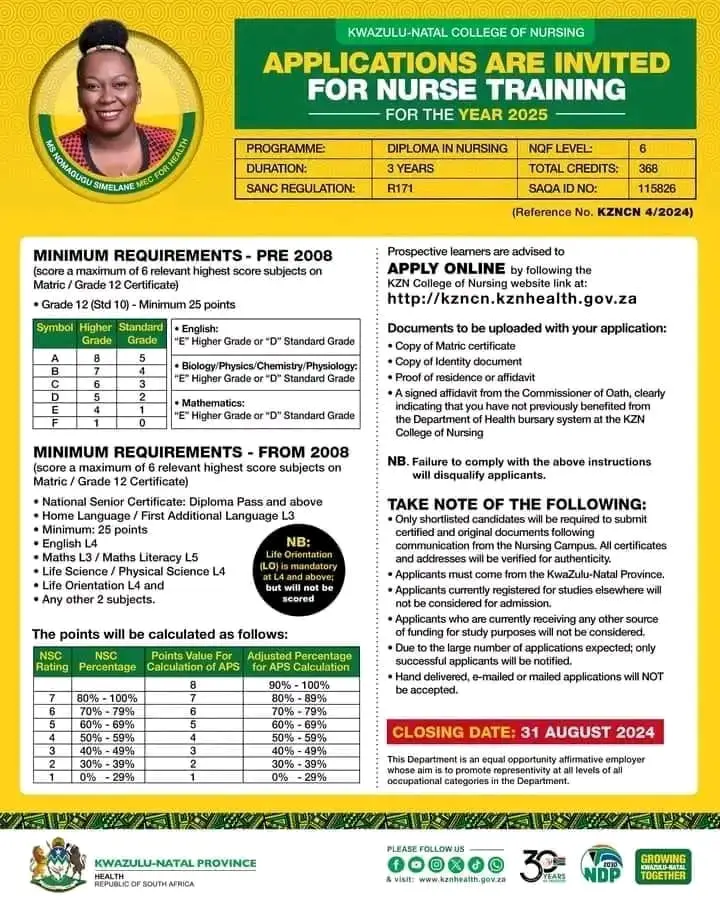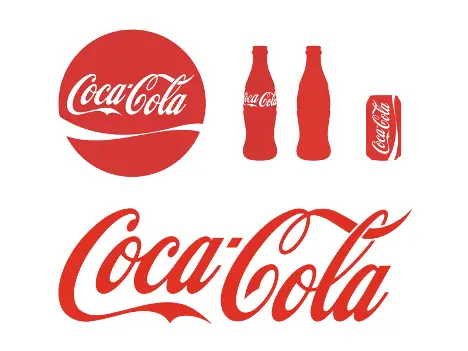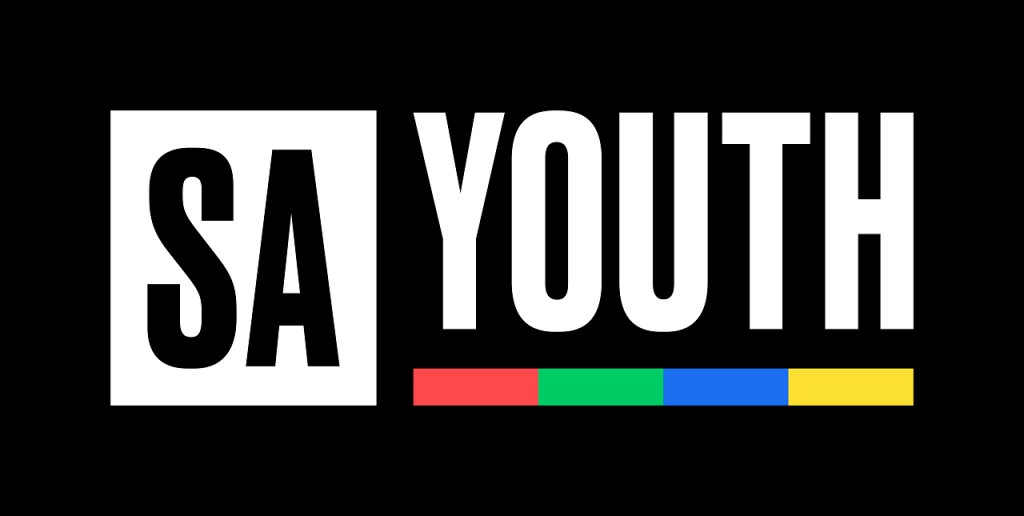
The Basic Education Employment Initiative (BEEI) Phase V is one of South Africa’s key efforts to create job opportunities for unemployed youth across the country. To apply, manage, and track your application, you need to use the SAYouth.mobi platform – a free national network that connects young people with earning and learning opportunities.
If you’ve lost access to your SAYouth.mobi account or forgotten your login details, don’t worry – resetting your login is a straightforward process. This article will guide you step-by-step on how to reset your SAYouth.mobi login and regain access in time to apply for BEEI Phase V.
Step 1: Understand What You Need
Before starting the reset process, make sure you have the following ready:
- A mobile phone or computer with internet access
- The cell phone number you used to register on SAYouth.mobi
- Your South African ID number
- Access to your email or cellphone (for receiving OTPs or reset links)
Step 2: Visit the SAYouth.mobi Website
To begin:
- Go to the SAYouth website: https://www.sayouth.mobi
- If you are using a mobile phone, you can also search “SAYouth mobi” on your browser and click the first link.
- Once you reach the homepage, you will see the Login option at the top of the page.
Step 3: Click on “Forgot Password?”
- On the login page, click on the link that says “Forgot Password?” just below the login fields.
- You will be asked to enter the phone number or email address that you used when you registered.
- After entering it, click Submit.
Note: If you changed your phone number and didn’t update it on your profile, you might need to contact SAYouth support directly.
Step 4: Receive and Enter the OTP (One-Time Pin)
Once you submit your number or email:
- An OTP (One-Time Pin) will be sent to you via SMS or email.
- Enter the OTP in the space provided on the website.
- If you don’t receive the OTP within 5 minutes, you can request to resend it.
- Once the OTP is accepted, you’ll be allowed to create a new password.
Step 5: Create a New Password
When prompted:
- Create a new, strong password that you will remember.
- It should be at least 8 characters long, and contain a mix of letters and numbers.
- Avoid common passwords like “12345678” or “password”.
- Re-enter the new password to confirm.
- Click Reset Password or Submit to save it.
Once your password is successfully changed, you’ll be redirected to the login page.
Step 6: Log In With Your New Password
Now that your password is reset:
- Go back to the login screen.
- Enter your cellphone number and new password.
- Click Login to access your SAYouth profile.
- Once logged in, go to the “Opportunities” section to check for BEEI Phase V postings and apply directly.
What if You Still Can’t Access Your Account?
If the reset process doesn’t work or you no longer have access to your registered cellphone number:
- Call the SAYouth Toll-Free Support Line at 0800 72 72 72 (Monday to Friday, 9AM–4:30PM).
- You can also send a message via WhatsApp to 082 046 8553 for assistance.
- Be ready to provide your full name, ID number, and any old or new contact information.
Final Tips:
- Update your profile regularly to make sure your contact info is correct.
- Don’t create multiple profiles — this could delay your application.
- Keep your new password safe, and avoid sharing it with others.
- Check your messages often for updates about your application status.
By following these steps, you can quickly reset your SAYouth.mobi login and take advantage of job opportunities like the BEEI Phase V. Make sure to act promptly — applications are time-sensitive, and you don’t want to miss out due to login issues.
For more help, always use the official SAYouth website or contact their support channels.